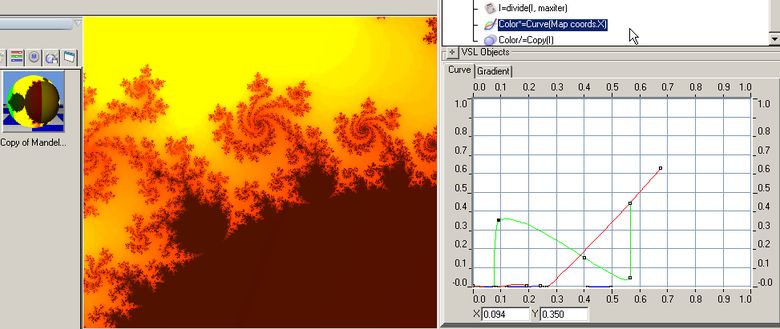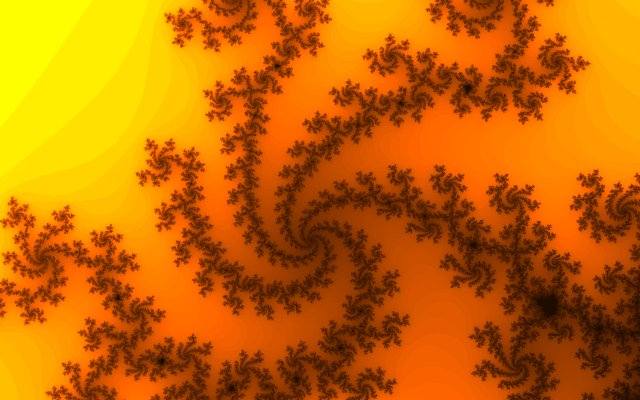Fractal Colour Shader
From Realsoft3D Wiki
- 1 Juha Sinnari's Cool Fractal Shaders
- 2 Introduction
- 3 Instructions
- 4 Step #2
- 5 Juha's 2 Example Projects
- 6 Let's Modify the Colouring a Little
- 7 Some Examples of What can be done
Juha Sinnari's Cool Fractal Shaders
- Based on Richard Swingwoods awesome FREE Realman Plugin for RealsoftV5.x
Garry Curtis February 07 2006.
A tutorial for Realsoft3D V5+
Beginner level.
Introduction
Mandelbrot Fractal
Above we see a typical Mandelbrot fractal , thanks to Juha Sinnari and
his cool Mandelbrot shader . This shader (and the also very interesting
Julia Fractal shader) was created by Juha using Richard Swingwoods very
cool Realsoft plugin , Realman !
Julia Fractal
Instructions
First we'll need to install Richards RealmanPlugin . Get it from Richards site . Install it and make sure the install points to your Realsoft Directory (it most likely will) , then start RealsoftV5.x to make sure that the install has inserted itself properly . To do that , select the Materials Tab in the Select Window and right click , and the drop down menu should include a New / Realman Material (see screen capture below) . If the New / Realman option does not show up make sure the rmmat.dll is in your Realsoft Plugins directory . Computers with multiple install of Realsoft3D may cause Reaklsoft to look in the wrong directory .
Check Your Realman Install
Step #2
Next step is to D/L the Mandelbrot & Julia .zip file file and decompress it , then place the 2 resulting Projects anywhere you like . Suggestions may be to add them to a new folder you create in your Realsoft3D/Samples Folder . Create a new Folder there and name it Fractals , and then add the 2 decompressed Project files to this new Fractals folder (back up the original files somewhere and keep track of the .zip file too ). Now start Realsoft and select the Samples pulldown menu from the main menu at top , and go down to Fractals and Lo & Behold , there are your new Fractal Projects ready to be loaded and rendered .
Simply Add it to Your Samples Folder
Juha's 2 Example Projects
These 2 projects Julia-Example and Mand-Example are actually created by none other than Juha Sinnari himself . Originally Juha did load the actual realman .c-code to the list and then a couple days later uploaded the entire project so that all the user may have to do is just hit the render button and zoom a round a bit and re-render .
Let's Modify the Colouring a Little
Load the Mandelbrot Project and drag and drop the Camera 22 into the viewport window and hit the render button to see what this shader will produce .
- Note *It is compatible with Realsoft V5.x so if your getting error messages better jump on the Realsoft3D mailing list and ask about what could be wrong
Then , select the Material Tab from the select window and you'll see one material there , our Mandelbrot shader . Duplicate it and then select the duplicate and double click on it to bring up it's Properties Window . This way we;ll preserve our original for this session . Select the line of VSL code (make sure the Advanced Box is checked if you don't see any VSL code )Color*=Curve(Map coords.X) and immediately you will be presented with a Splined Curve . It is this curve that we will use to modify the colouring a bit .
the Splined Colour Curve
As we can see the Fractal is predominately Red and that corresponds to the single Red Colour Spline . Let's change that a bit . Grab one of the Splines Control Points and move them around and re-render . Repeat this procedure to see what changes may be possible . Below we see where a bit of an overlapping of the Control Splines results in a gradient between the Red and Green when rendered .
Notice the Splines Position and the Resulting Gradient Change
To speed up the learning process , speed up the rendering process . Check here for some brief tips on speeding up an average Realsoft project . Interface Customizing - a brief explanation. Lot's can be done to here . Zoom in and re-render. Create a animation of a steady zoom into an infinite fractal . Lot's can be done here , but start by copying the original Material to a good spot in your Realsoft directory , and your new creation if you are happy with that , and then you'll have it in case you want to add it to one of your Realsoft Projects . Do the same as above for your Julia-Example project .
Some Examples of What can be done
This is a good material to start exploring the many facets of Realsoft's potential for a little fun , but for now just have a ittle fun modifying the Spline curves , maybe remove the default mapping and try adding a sphere mapping or create a sphere and add a different mandelbrot sphere mapping . Just experiment and see if you can get this shader to reveal some of it's amazing potential .
Mandelbrot Render 99
Good Luck with your Work
Studio 07:13, 8 February 2006 (CET)