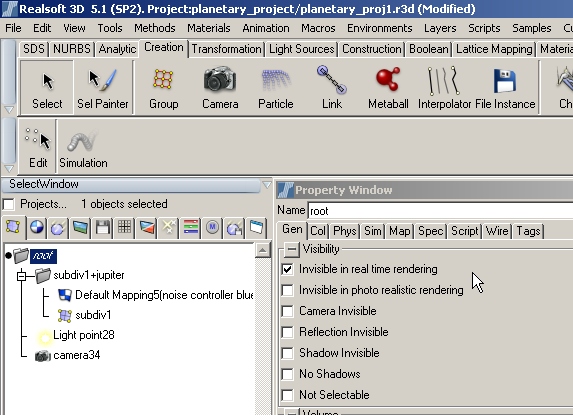|
Quick Interface Tips for the Planetary Project Introduction
Ok , I presume you arrived here via the link from the
Planetary Project Great ! This quick help guide may allow you a little customizing of your RS (V5+) Viewport . The first thing you may have noticed when opening that project is that there is nothing visible in the viewport , no matter what you do , until you hit the render button . I suppose this could lead to some frustration if a user were to move the camera around in the scene in an attempt to find some wireframes worth rendering .
It's very easy to modify this project so that the wireframes are no longer invisible . If you look at your "Select Window" you'll see that the 'Root Level' of the scene's directory , is in italics . This is always a clue that something is going on with a scene component . The thing going on here is that I have made it (and so everything below it , which is absolutely everything !) wireframe invisible . Just double click on it to bring up it's 'Properties Window' to see what I mean .
Just unselect that item in the 'Property Window' and instantly the Sphere's wireframe pops into view . Now you can zoom around your globe and find some even cooler vantage points than the default one I provided . However , I would suggest you leave the wireframes set as invisible until you begin to get some interesting looking displacements going on first . as stated previously , WF invisible is a great way to see exactly what changes to the SDS are being applied as you modify KRP's Noise Material .
Above we see why the Scene only renders in a small portion of the Viewport . The mouse is pointing to the 'Fixed Size' control option that the RS people have given us . To get to this control window just 'right-click' anywhere in the Viewport , and then select "View Properties' (at the very bottom) and then select the 'Camera Tab' , where the Fixed Size check box is located . Again , simply uncheck it when you're ready to make some full size renderings , but in the meantime I'd suggest you leave it smaller to speed up rendering until you become more versed in this elaborate material .
Lastly , you may have noticed that once you did a render you could not access the scene's wireframes , even when you made them visible . All that is required to unlock the rendered viewport is to repeat the above step (right click anywhere in the Viewport Window to bring up the "View Properties Window') and then select the 'Draw Tab' , and unselect the 'Update from Raytracing' check box option . This will disable another one of my favorite options , being able to draw directly over the last render . However unselected , you are now free to zoom into or move around your scene , trying other angles and creating new camera's in the process .
Well we could go forever customizing our Realsoft interface . This has always been one of the amazing things about RS since way back when ... the ability to tailor the Software any way you want . Many other packages have caught on to this concept by now , but with scripting abilities and a free SDK there really are no limits to what you can do or create , just within the RS interface itself !
If you're heading back to the Planetary Project , good luck with your renderings and any questions or comments you can always reach me on the RS Mailing list , accessible from the Realsoft Home Page .
Good Luck & Good Works & Happy Rendering !
|